
SHALO AUTH
SHALO AUTH is a solution that manages the secret key for login authentications safely and effortlessly, enabling you to connect to SSH and VPN safely.
FEATURE
Product features
01 Manages secret keys safely
Prevents illegal access by secret key leak, by putting your secret key safely in a USB dongle. It is impossible to take out the secret key written into the USB dongle. Authentication is processed within SHALO AUTH.
02
Compatible with industry standards PKCS#11 and FIDO U2F
(L2 certified).
Can be used for many applications, being compatible with these industry standards. PKCS #11 can be used for VPN and SSH and FIDO U2F for Google and Facebook logins.
*The FIDO, FIDO ALLIANCE, FIDO AUTHENTICATION, and FIDOCERTIFIED trademarks and logos are trademarks of FIDO Alliance.
03 Compatible with ECDSA
It supports RSA as well as major elliptic curve cryptography with bit length of 192-521. Strength of P-521 curves will be equivalent to 15,360-bit RSA, enabling you to use stronger encryptions.
04 Offers user friendly tools to write secret keys easily
It can read standard formats (OpenSSL/OpenSSH/PuTTY).
USE CASE
-

Individual and corporate users
Protecting Gmail and Facebook accounts with two-factor authentication with FIDO U2F
-

Developers
Can be used as an access token for GitHub
-

Manufacturers
Protecting specification documents by encrypting PDFs to be unable to open without a dongle
-

Cloud vendors
Providing a feature that allows safe VPN and SSH logins
PRODUCTS
USB dongles

Secret-key writing tool for PKCS#11

The designated GUI tool enables you to write a secret key for PKCS#11 into the USB device. It enables you to write key files for cloud services effortlessly into a USB dongle, and then log into a cloud server safely using only the dongle.
HOW TO USE
For FIDO U2F
STEP 01
Start your PC
Connect to your PC's USB port

STEP 02
Set a secret key
Open Google and Github account settings on your browser and save your security key for the two-factor authentication process

STEP 03
Login authentication
When the LED on your device turns on at login, press the button to get authenticated.
For PKCS#11
STEP 01
Start your PC
Connect to your PC's USB port

STEP 02
Set the secret key with the designated tool
Write in the secret key with the designated tool for PKCS#11

STEP 03
Login authentication
You can get authenticated by specifying the SHALO-AUTH library at SSH login.
SPEC
Features and specifications
| Items provided | ・Secret-key writing tool for PKCS#11 ・SHALO AUTH library for PKCS#11 |
|---|---|
| Features | ・FIDO U2F: Accommodates browser’s two-factor authentication ・PKCS#11: Manages SSH and VPN secret keys safely ・Driverless: Can be used without installing any drivers |
| Operations confirmed on these platforms |
・Windows 10 and later ・macOS 10.13 (High Sierra) and later ・Linux (Red Hat ® Enterprise Linux ® 7.9, CentOS ® 7.9, Ubuntu ® 18.04LTS, Fedora ® 33 and later) |
Mac and macOS is a trademark of Apple Inc.
Ubuntu is trademark of Canonical Ltd.
CentOS, Red Hat Enterprise Linux, Fedora are trademarks or registered trademarks of Red Hat, Inc. or its subsidiaries in the United States and other countries.
Linux is trademark or registered trademark of Linus Torvalds in the United States and other countries.
All other trademarks and company names are the property of their respective owners.




